CONTENTS:
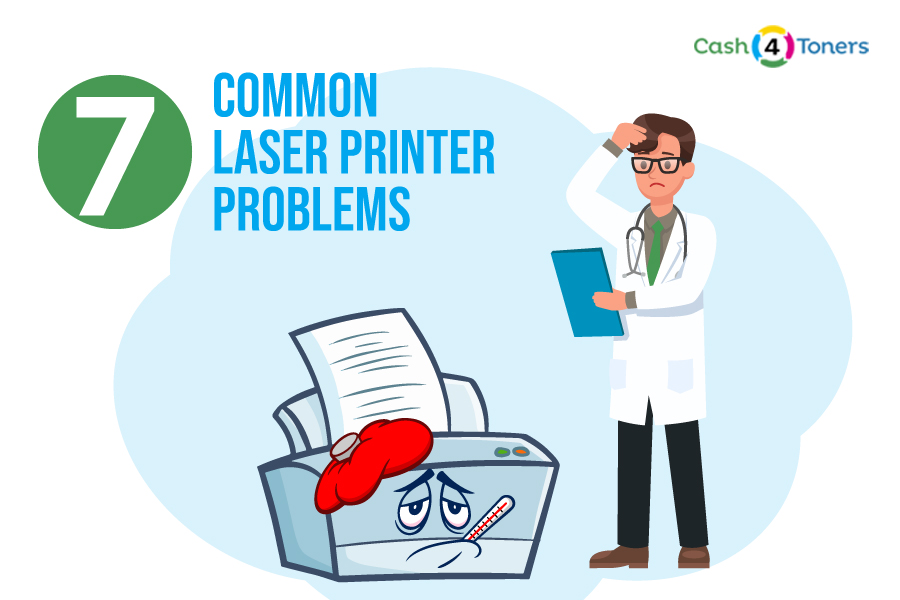
CONTENTS:
Laser printers are no different than any other device.
Despite careful use and maintenance, the best of them will have their share of performance issues.
Here are the most common laser printer problems. While our advice is usually on target, it is always a smart move to double-check.
Break out the user manual or go online to the manufacturer’s website for detailed steps for your laser printer’s particular make and model.
1. Toner is smearing or not adhering to the page
If your printer toner is not sticking to the paper, this is usually either due to an old fuser assembly or defective toner cartridge.
Before you rush to replace your toner cartridge, first try removing it and carefully shaking it side-to-side. (Not a hard shake!)
Put it back inside the printer. Does that fix the problem?
If that doesn’t resolve it, then a wise next step is to install fresh toner. Once you replace the toner cartridge, restart your printer.
2. Paper Jams
This is a common laser printer problem. Primary causes include grime, dust, worn rollers, or incorrect paper weight.
The most basic way to prevent paper jams is simply through regular cleaning of your printer.
Also, replace parts as needed. Finally, check the weight of paper your printer is rated for.
3. Faded print/poor print quality
This is caused by low toner, print density settings, or some other printer setting error.
Make sure your printer isn’t set to an ink-saving or “draft” mode.
4. Nothing is printing
These steps may seem obvious, but seriously — verify that you actually sent the print job to the right printer.
You may very well be printing dozens of documents in the next department, or to some virtual printer or document imaging software!
If that was the problem, then check your printer setting on your desktop to ensure your main printer is set as your default.
Next, check that there’s enough (and the correct type) of paper in the tray. While you’re at it, double check that your printer is on.
It’s possible someone accidentally turned it off. Maybe the IT department did a system update that shut down the printer and never brought it back online. You never know.
When in doubt and if all else fails – REBOOT.
Begin by restarting your software application. If that doesn’t work, reboot your computer.
Lastly, turn off your printer for a few minutes before powering it back up.
You’d be surprised how many common laser printer problems can be solved with a restart.
5. Wrong Font
if your document is displaying a different font than what you formatted, the problem could simply be a communication error.
First, go back and reprint. If the incorrect font prints again, it’s time to dig deeper.
Next, check that the most updated drivers are installed.
Finally, ensure the software on the computer and the printer are compatible with the selected fonts.
6. Wrinkled paper / Skewed images
Have a look in the paper tray. See if the paper is properly aligned inside the paper guides and tabs.
If it’s just a little off, the results on the way out of the printer can be very problematic!
7. Low toner / no toner warning
Sorry to say, these warning messages and errors are not reliable.
Even after installing a new toner cartridge, many printers will continue flashing and beeping to indicate you need to replace the toner.
There is always a slight chance the cartridge itself is damaged or defective.
But, in most scenarios, just resetting your printer should easily fix this annoying situation.
Do a search for the reset instructions for your specific printer model and follow along.
Did you buy the wrong toner? Not to worry, you can always sell toner cartridges for cash to us.
Not everyone has an IT department or technical ‘go-to’ person for your office equipment issues.
But when it comes to laser printers, it’s often not rocket science.
Therefore, no special training is required to resolve many of the frequently occurring problems on your own.
Tom Cockeram
Thanks for these useful pointers, however my problem is below:
I am getting a yellow cast down one side of the page. This fades as it moves across the page. I assume there is some contamination to a fuser unit, but replacement could be almost as much as a new printer. (Lexmark 540)
Robert Phillip Arens
I need to purchase a color laser printer that does NOT produce shiny text and images.
Dan Nielson
You then need to purchase an offset press. they start around $100k, with the first print costing about $65.00
Because of the science behind laser printers, the print will be shiny. maybe an inkjet would work?
Bobbie Fernandez
I’m getting squiggly lines down one side when I use waterslide paper
Rob Errera
You might need to clean your printer rollers, Bobbie. You can find out how here!
Dan Nielson
You then need to purchase an offset press. they start around $100k, with the first print costing about $65.00
Because of the science behind laser printers, the print will be shiny. maybe an inkjet would work?
Gordon Weigle
My Brother laser printer (MFC L2710DW) creates highly curved copy on 67# card stock. How can I correct this problem?
Thanks, Gordy Weigle
Rob Errera
Good question, Gordy Weigle! Is your Brother MFC L2710DW set to the accept the thickest possible paper setting? It sounds like the card stock is moving too slowly through the printer, causing the text to distort. Give your printer a good cleaning, especially the internal rollers. You may find some more info here.
Sue Halley
My laser printer just stopped working. I’ve done all the troubleshooting.
Help!
Rob Errera
Everything has a lifespan, Sue, and your laser printer may have reached its end,
But don’t toss it yet.
Does it power on? If so, does it show up on your computer’s printer monitor? You want to make sure you have the latest driver and firmware updates. Usually, your printer will tell you if it needs a new fuser or drum. But if it just locked up and died, well, you gave it a good life in a loving home, Sue!
Chris
Very helpful tips for Printers, thank you for sharing this helpful post.
Pam
I have a HP Laser printer that won’t print, power button keeps blinking and turning off.
Can someone please remind of why I keep buying HP products?
Ian Mckee
I have an HP color laser (MFP 179). I have hardly used it but if I say type 10 characters across the top of a word document, it will print them but also print a faded duplicate of them on the bottom of the page. Any ideas. Thanks