CONTENTS:
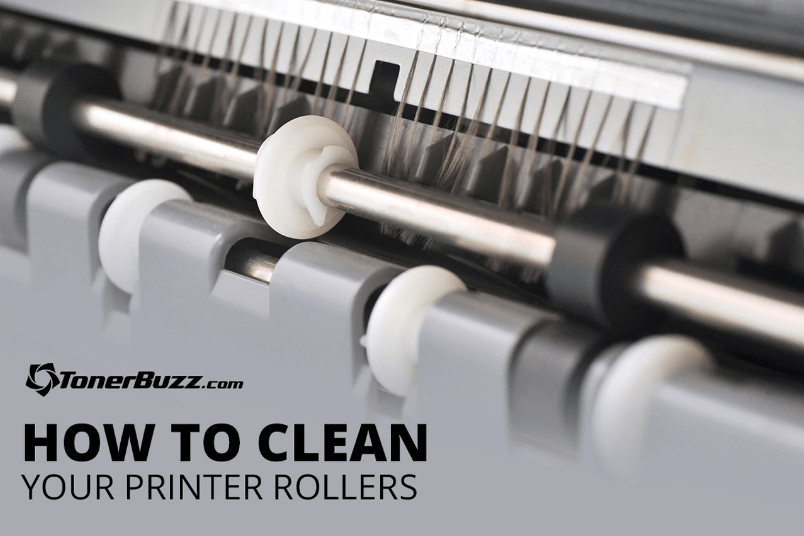
CONTENTS:
Streaky prints? Time to clean your rollers! No worries, we’ll show you how to clean your printer rollers!
Uh…What Are Printer Rollers?
Printer rollers are the tiny rubber wheels inside your printer that move sheets of paper through the printer.
The roller that lifts the paper from the paper tray is called the paper uptake roller. The output rollers deliver the final printout.
Depending on your printer, there may be internal rollers inside your machine.
It’s important to keep your printer rollers clean. If your rollers get ink or toner on them, your prints will be streaked or splotchy.
Fortunately, cleaning your printer rollers is a quick, easy job!
Give your printer some love! Print is important! We love our printers as much as we love cute cats!

Cleaning Shortcut Fail
We tried a shortcut for cleaning our printer rollers, but it didn’t work.
According to our research (thanks, YouTube!), you can moisten the center of a sheet of paper with isopropyl alcohol and run it through the printer.
In theory, the moist sheet will scrub excess ink or toner off your paper feed roller and your output roller.
We gave it a shot, moistening the center of a sheet of paper with isopropyl alcohol front and back. We ran our “shortcut cleaning sheet” through both our laser printer (Samsung Color Xpress) and our inkjet printer (Canon MX922).
Unfortunately, this method had little effect on our printer rollers. The sheets came out of both printers as clean as it went in.
Failure! It was time to roll up our sleeves and give our printer rollers a good, old fashioned manual cleaning.

Cleaning The Laser Printer Rollers
We opened the flap near the output tray of our laser printer (Samsung Xpress Color) and cleaned the output rollers with a cloth moistened with isopropyl alcohol.
Next, we removed the paper tray and lifted the printer up so we could reach the paper uptake roller (this is the big roller that pulls a sheet of paper from the paper tray and feeds it into the printer).
We wiped the paper uptake roller down and replaced the paper tray.
That’s it! Laser printer rollers cleaned!

Cleaning The Inkjet Printer Rollers
Moving over to our Canon MX 922 inkjet printer, we removed the lower paper tray and tilted the printer back so we could reach the paper uptake roller underneath and wipe it down.
Next, we wiped down the series of rollers that deliver the final printers.
Finally, we opened up the printer, moved the ink carriage aside, and discovered a set of internal rollers. These were the only truly dirty rollers we encountered.
The cloth dampened with isopropyl alcohol took care of the job, no problem. We were left with a grimy rag and sparkling clean printer rollers. Hooray!

Zakir Hussain Pathan
I Have Canon Pixma E 3370 Printer Whenever I Print Black Or Colour Printout Or Photocopy Then Cross Line Comes In It Because I Have Just Taken This Printer And I Am Using Needle Brand Ink Please Sir Help
Rob Errera
First, clean your printer from top to bottom. There might be some stray toner particles that are causing streaks. You can learn more about cleaning and maintaining your printer here.
You might have a common laser printer problem, Zakir but the most likely culprit is that off-brand printer cartridge. Stick with OEM Canon supplies, and you won’t have problems with your Pixma, Zakir.